Save an Elog entry in a PdF file
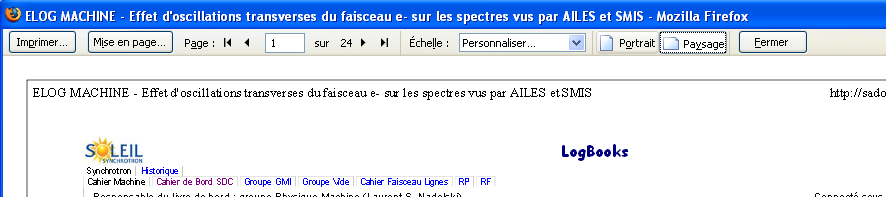
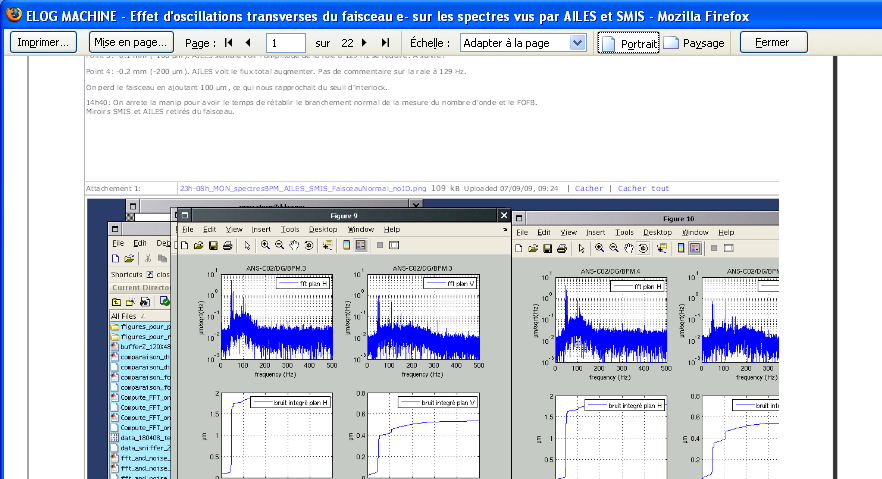
Or, at the bottom:
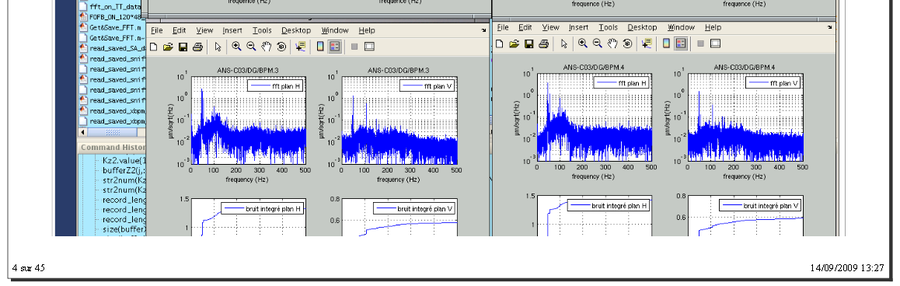
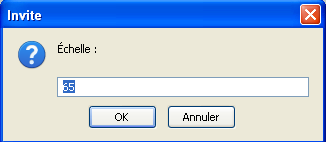
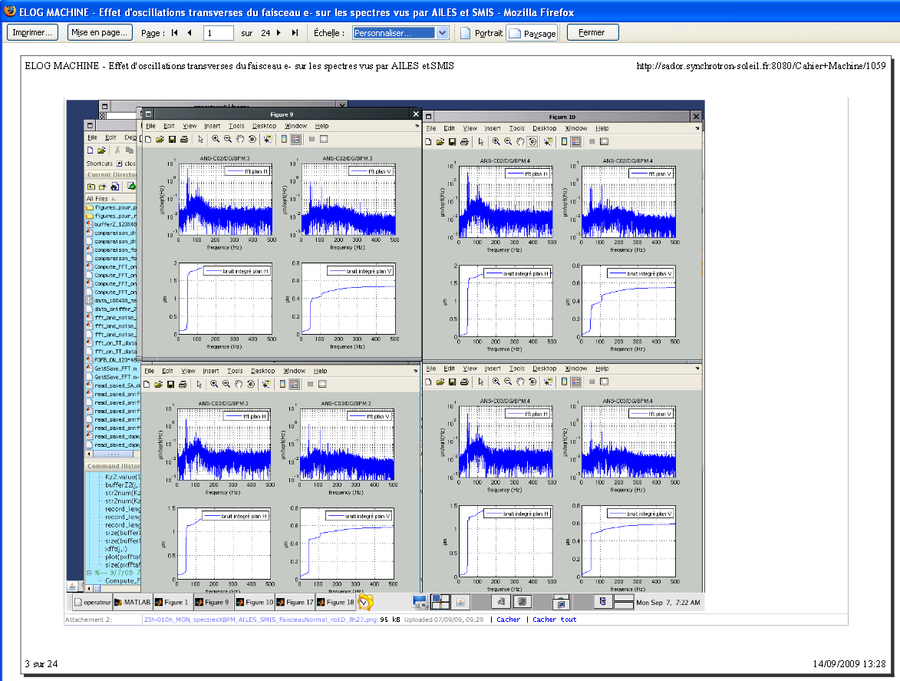
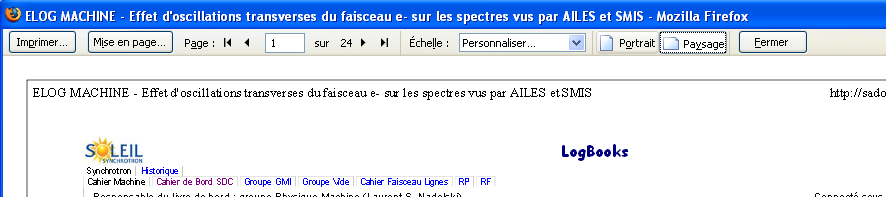
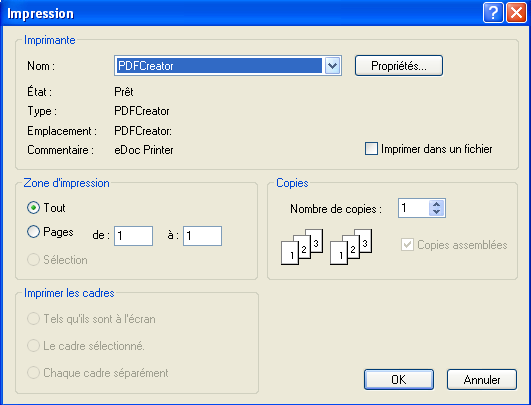
Start creating the file by clicking OK...

Give a name to the pdf file...
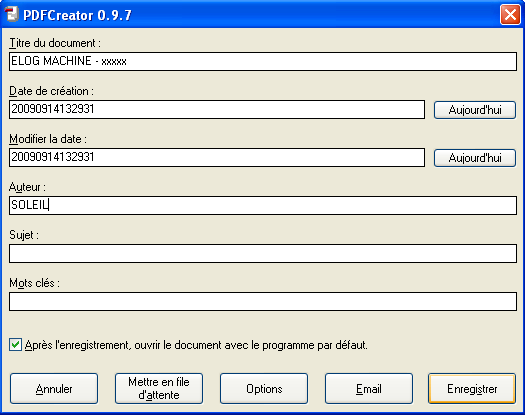
Store it where you want and save...
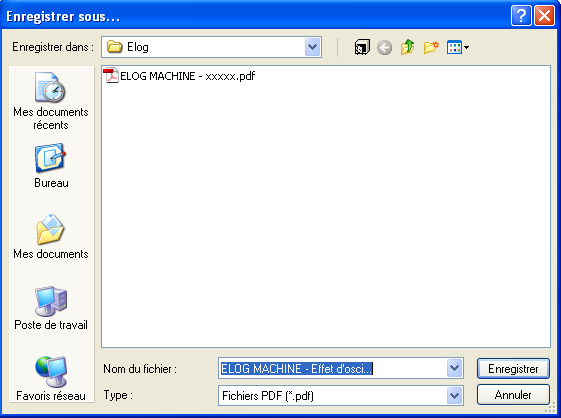
The file is created...

Save an ELOG entry in a PDF file
The resulting .pdf file entry can be used for printing or retrieving the file for later review (integration in a NeXus file, USB key, attach to mail...).
- First it is use Firefox who for a better images management.
- Then select the entry that you are interested in.
- From the file menu of the browser click on "Aperçu avant impression..." (Preview before printing…):
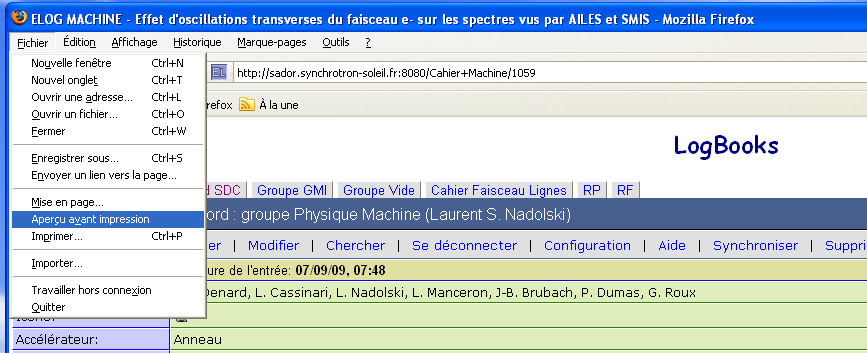
- The print management screen is displayed:
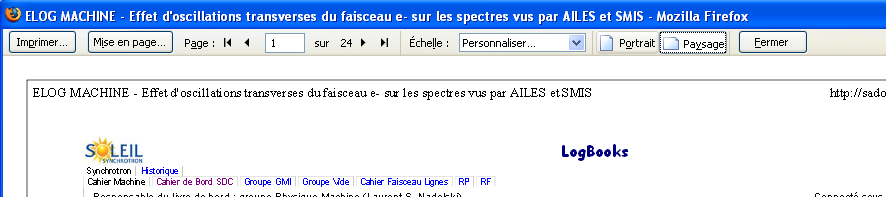
- Verify the attached images are not truncated...
As here at right:
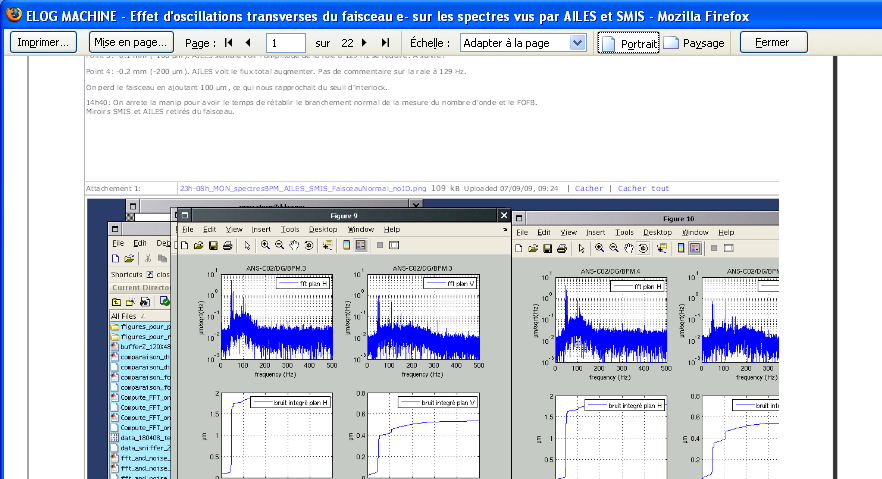
Or, at the bottom:
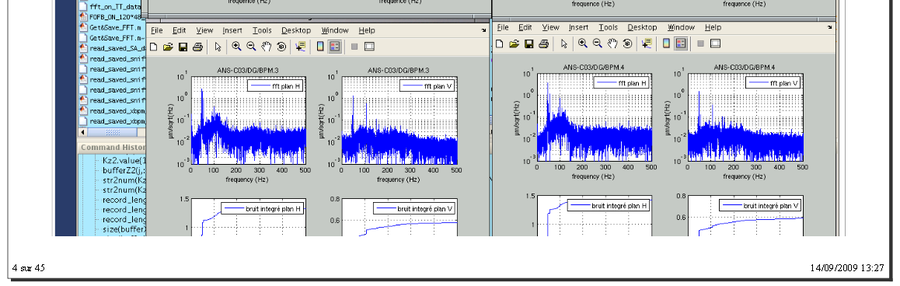
- To avoid this problem:
- Choose the page orientation: "portrait" or "paysage" (portrait or landscape), here it will be paysage,
- And then adapt print scaling by choosing either one of the proposed percentages, or if the result is not satisfactory, by selecting "Customize".
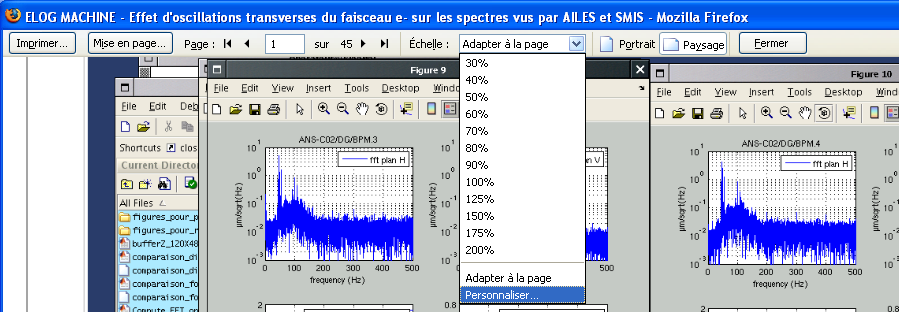
For the Elog page of this example, the best setting is 65 %.
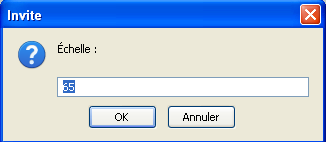
Result:
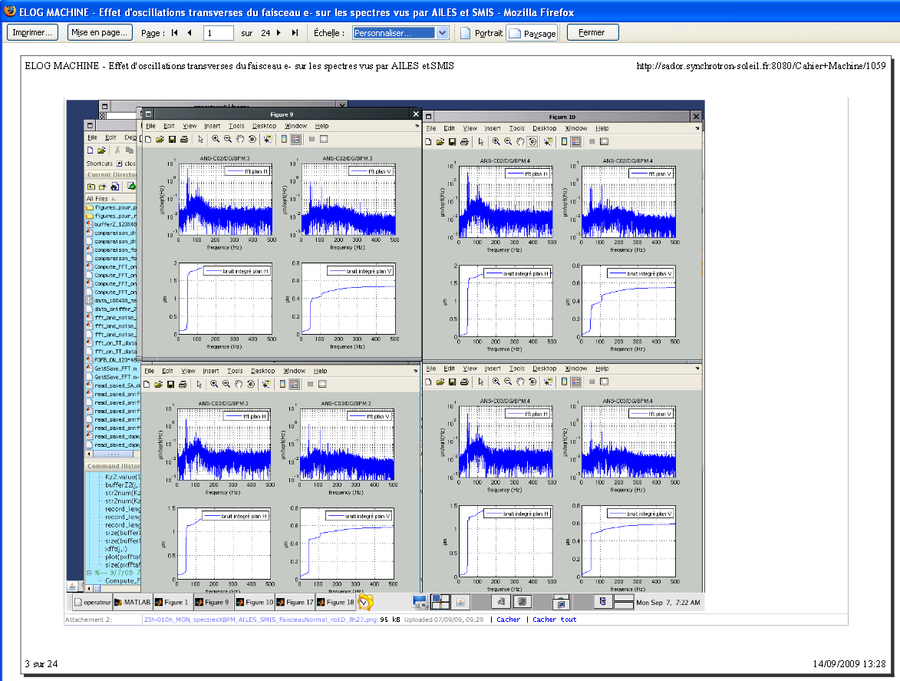
- Now that the result is correct, the creation of the pdf file can be started.
Click Print...
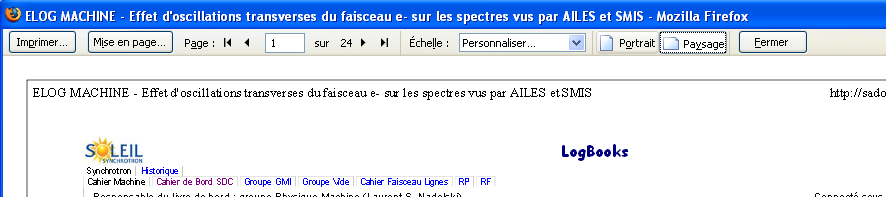
Choose a pdf printer, PDFCreator here...
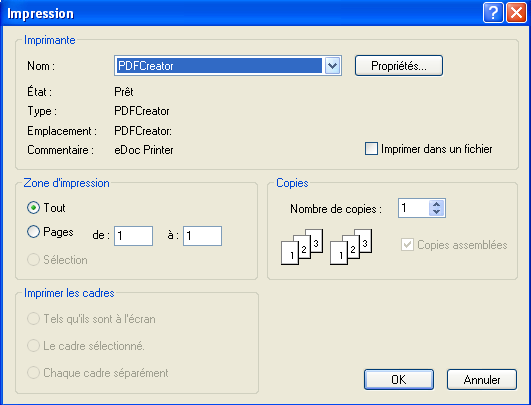
Start creating the file by clicking OK...

Give a name to the pdf file...
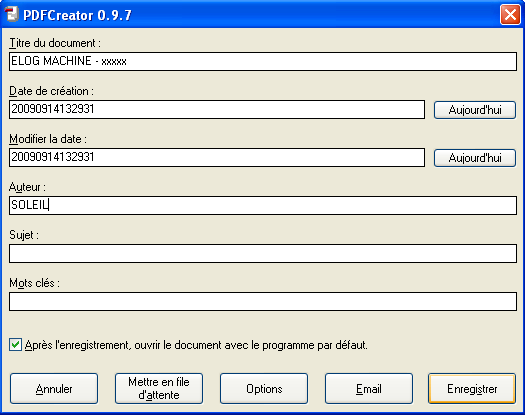
Store it where you want and save...
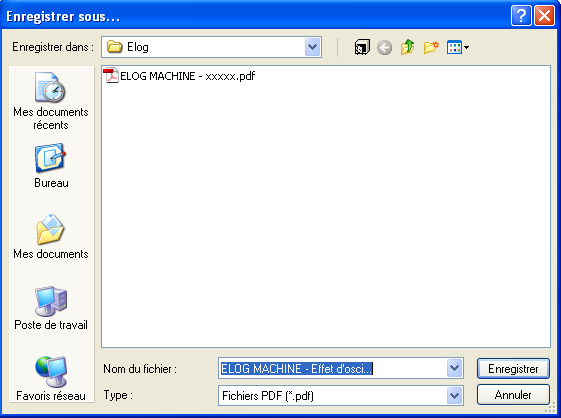
The file is created...

- Verify the resulting file in Acrobat Reader:
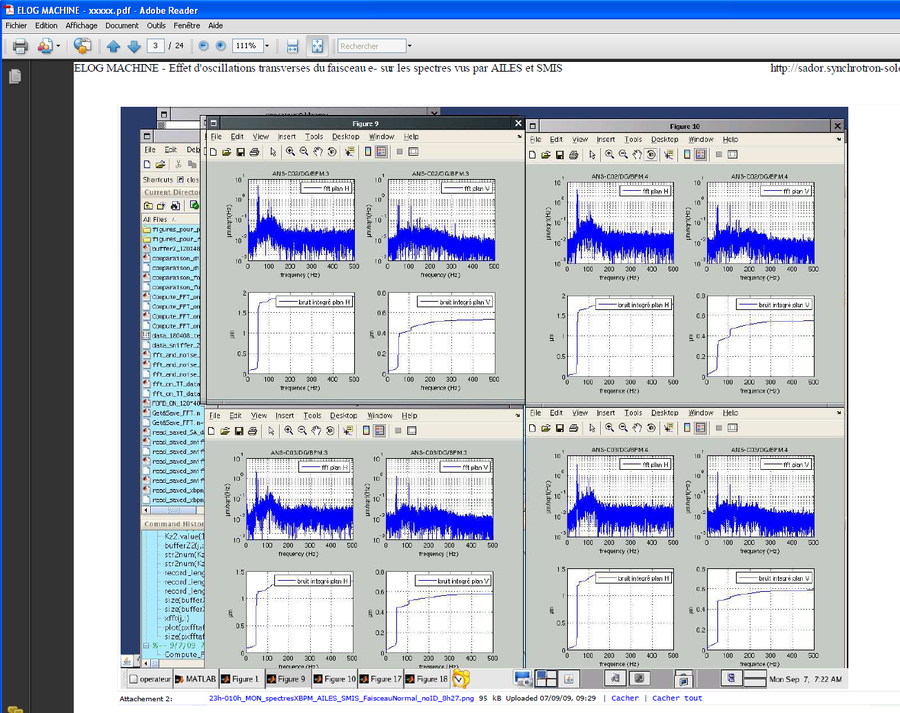
- To finish, exit print management by clicking "Fermer" (Close).


