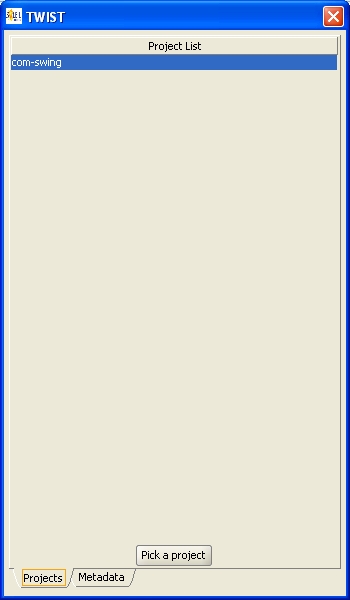|
|
|
|
|
|
(1) How to create a new filter ?
* Expert mode
You have the possibility to write directly your filter in the filter area.
The dialog below show all projects and all metadatas on which you can apply conditions.
If you double-click on "com-swing", all experimental contexts which correspond to the project "com-swing" will appear in the experiment table.
The filter is automatically executed according to seizure.
Once the filter executed, there are two scenarios:
*** The filter is correct, so it's added in the list of executed filters. You can access through the small arrow at the end of the input area, you can delete the current filter with the button delete (red cross) at the end of the area.
After the execution of the filter, an information's panel appears which notices the number of experimental context corresponding to the applied filter.
![]()
The button: ![]() allows to hide this information panel.
allows to hide this information panel.
The number of experiments displayed in the experiments table is indicated in a gray panel located at the bottom of the application.
![]()
*** The filter is not correct, a warning is displayed, indicating the error' s type.
![]()
* Create a filter with a wizard
You must click on the button: ![]() in the toolbar or in the menu "Filter".
in the toolbar or in the menu "Filter".
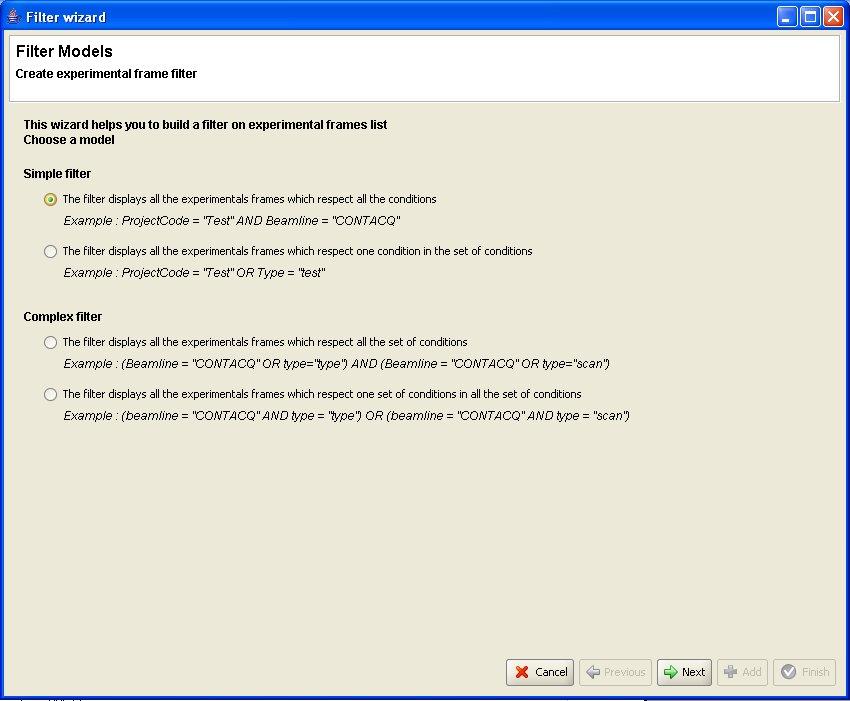
- Simple filter
A filter whose conditions are linked by "OR" operator: Condition1 OR Condition2 OR.... At least one condition must be realized.
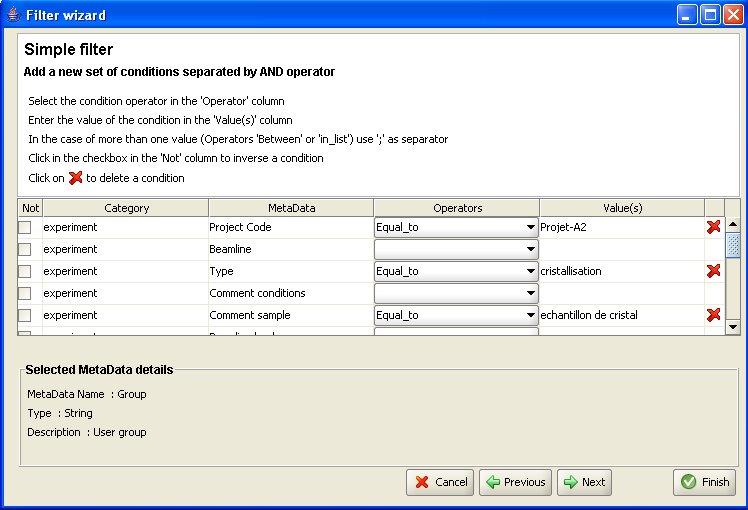
This example shows the creation of a simple filter with the wizard. The selected model is : conditions are linked with "AND" operators.
You can terminate the wizard by clicking on button ![]() .
.
If you click on button ![]() : you will show a dialog which displays the filter you've created.
: you will show a dialog which displays the filter you've created.
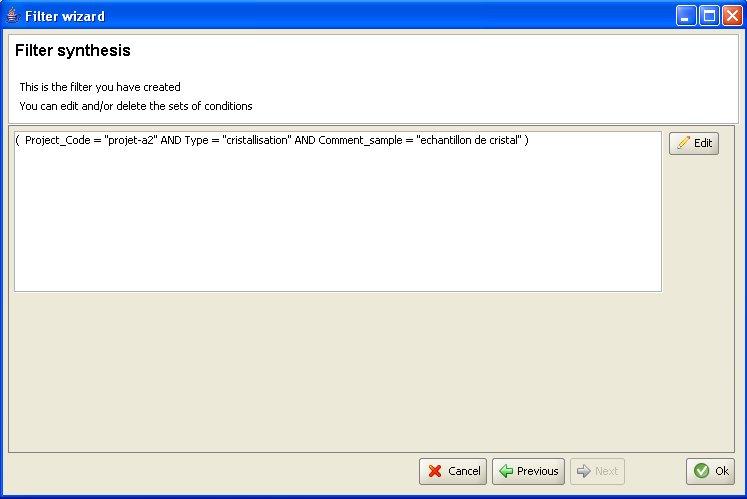
If you want to change it : click on button ![]() .
.
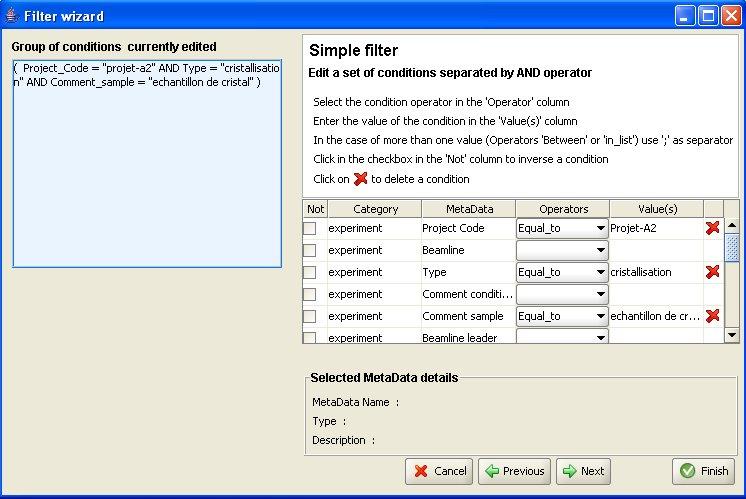
The filter to edit appears in the blue panel.
You can delete, edit or add new conditions in the filter.
- Complex filter
- A complex filter uses AND and OR operators in the same time:
— (Condition1 AND Condition2) OR (Condition3 AND Condition4)
— (Condition1 OR Condition2) AND(Condition3 OR Condition4)
The edition of a complex filter allows to create two groups of conditions which will be linked with the operator "AND" or "OR".
For example, we will create a complex filter with the OR operator.
The first step allows to create and edit the first condition's group.
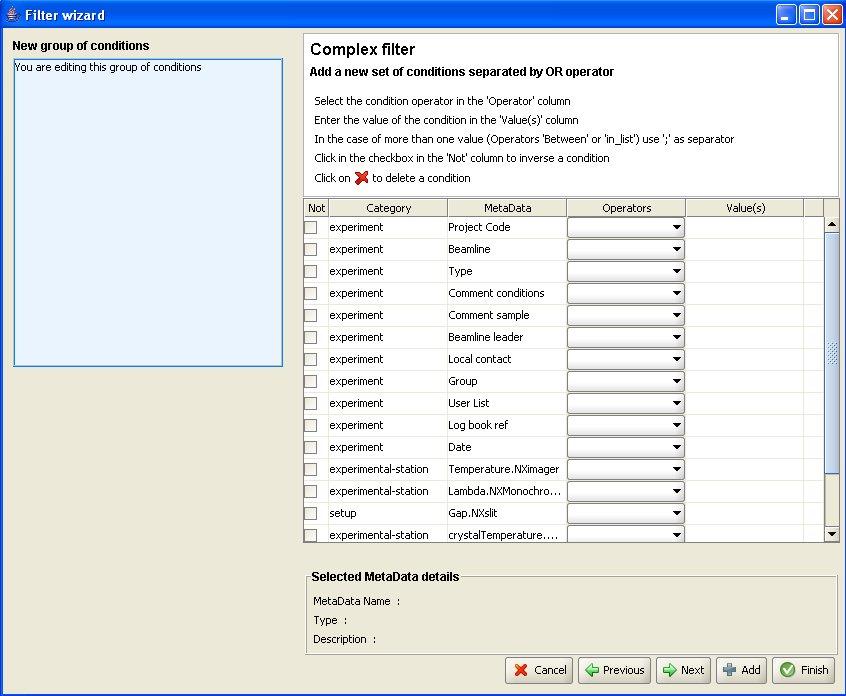
Each condition of this first group will be linked with "AND" operator.
For example : (Condition 1 AND Condition 2 AND Condition 3) OR (Condition 4 AND Condition 5).
If you clic on button ![]() , you will edit the second condition's group.
, you will edit the second condition's group.
The button ![]() allows to display the content of the fisrt conditions' group.
allows to display the content of the fisrt conditions' group.
(2) How to edit a filter ?
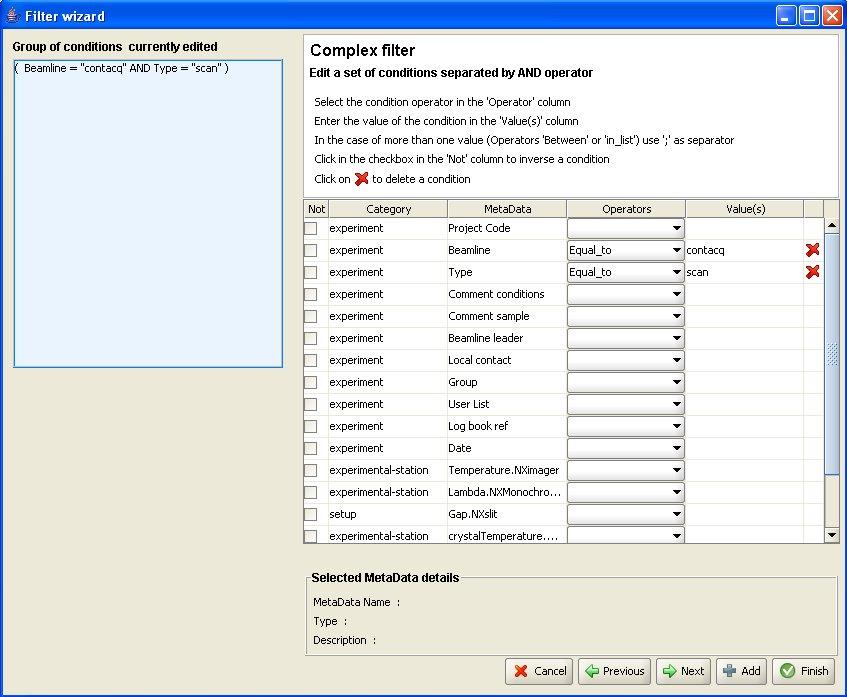
(3) How to save a filter ?
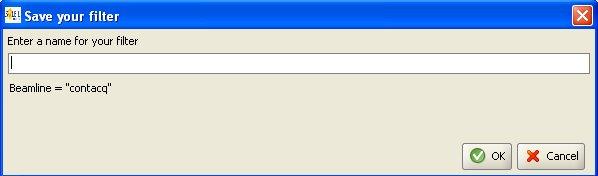
(4) How to manage filters
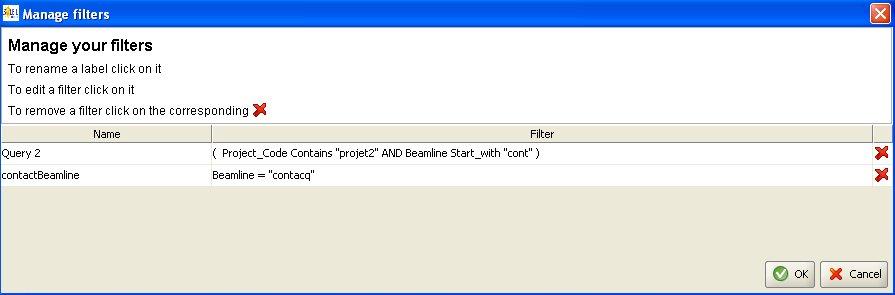
You can remove a filter by clicking on button ![]() located at the end of the line.
located at the end of the line.